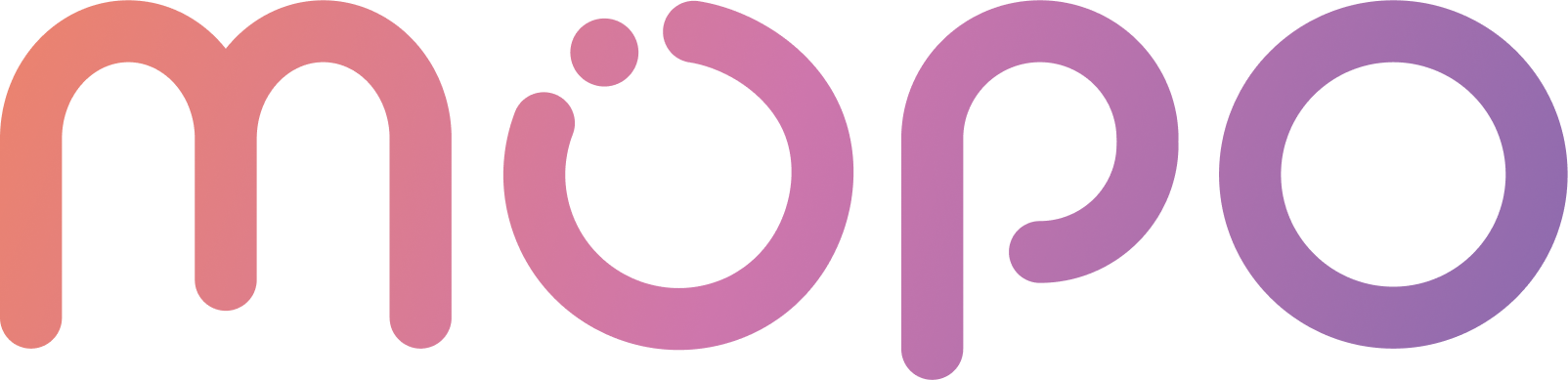 AI Agent Docs
AI Agent Docs- Home
- Customization
- Installation
- Skills
- Integrations
- Introduction to Integrations
- Integrate with Slack
- Integrate with Zoom
- Integrate with MS Teams
- Integrations via Zapier
- Integrations via Act-on
- Conversation Data Payload
- User Insights
- Beta Features
- APIs
- Support
Integrations via Zapier
A Zapier integration connects different apps and services, allowing them to work together seamlessly without the need for custom coding.
Through Zapier, users can automate workflows by creating Zaps, which are triggered by specific events in one app and result in actions in another. For example, when a new lead is added to a CRM (like HubSpot), Zapier can automatically send a follow-up email via a connected email platform.
Connect MOPO via Zapier
Using an Answer with Form Skill, you can configure a Zap to send a user’s form input to a Zapier webhook.
To connect your MOPO AI Agent with Zapier and send the conversation data payload to a third-party app, you need to follow the step-by-step guide:
NOTE: You can get started with Zapier by copying our simple Zap example. Follow the same workflow described here; except, skip step 3 and 4, and continue from step 5 onwards.
- Login to your Zapier account.
- Create a New Zap: Click the + Create button to initiate the creation of a new Zap.
- Add a Trigger: Choose Webhook by Zapier as the trigger for your Zap.
- Set App & Event: Select Catch Hook as the event.
- Copy Webhook URL: Copy the provided webhook URL.
- Integrate Webhook with MOPO AI: Paste the webhook URL into the Answer with Form skill’s Zapier Integration. The skill you select will act as your trigger for starting the Zap/Workflow.
- Trigger an Answer with form Skill: Trigger the webhook by submitting the chosen skill on the MOPO AI Agent to test and capture a copy/record of the MOPO Conversation Data payload.
- Test the workflow: In Zapier, click Test Trigger.
- Receive the Data: you should now receive the MOPO AI conversation data payload. Once received, proceed with configuring the remaining steps.
- Add the next action(s): Add the app(s) that you want to send the data to (like HubSpot, Google Sheets, or your email client).
- Follow these steps to assign the data, app & event, account, and action:
- Assign the Data: Set up the action and assign the MOPO conversation data fields as needed:
- App & event: For the Google Sheets example, create the spreadsheet row as the given example sheet (you can choose any other event).
- Account: Connect your app, in this scenario, link your Google account to access the spreadsheet.
- Action: Choose the target spreadsheet and map the required conversation data fields to the spreadsheet columns.
- Publish the Zap: After finalizing these simple steps you now have a workflow that will send the conversation data into your favorite 3rd party apps as you choose! Congratulations!
Click here for more details on MOPO's AI Agent conversational data payload.
Note: Advanced Zaps using code can also leverage data from the conversation data payload.
Connect MOPO to HubSpot via Zapier
Using an Answer with Form Skill, you can configure a Zap to send a user’s form input to your HubSpot account.
To connect your MOPO AI Agent with Zapier and send the conversation data payload to HubSpot, Follow the step-by-step guide:
NOTE: You can get started with Zapier by copying our simple Zap example. Follow the same workflow described here; except, skip step 3 and 4, and continue from step 5 onwards.
- Login to your Zapier account.
- Create a New Zap: Click the + Create button to initiate the creation of a new Zap.
- Add a Trigger: Choose Webhook by Zapier as the trigger for your Zap.
- Set App & Event: Select Catch Hook as the event.
- Copy Webhook URL: Copy the provided webhook URL.
- Integrate Webhook with MOPO AI: Paste the webhook URL into the Answer with Form skill’s Zapier Integration. The skill you select will act as your trigger for starting the Zap/Workflow.
- Trigger an Answer with form Skill: Trigger the webhook by submitting the chosen skill on the MOPO AI Agent to test and capture a copy/record of the MOPO Conversation Data payload.
- Test the workflow: In Zapier, click Test Trigger.
- Receive the Data: you should now receive the MOPO AI conversation data payload. Once received, proceed with configuring the remaining steps.
- Add the HubSpot action(s): From the available apps, choose to add HubSpot.
- Follow these steps to assign the action event, data and account:
- Action event: From the dropdown, choose the action event that you want to Zap to perform.
- Account: Connect your app, in this scenario, link your Hubspot account.
- Assign the Data: Set up the action and assign the MOPO conversation data fields as needed.
- Test the Zap: after configuring the data that you want to send, test the Zap to make sure that all is set up the way you want.
- Publish the Zap: After finalizing these simple steps you now have a workflow that will send the conversation data into your HubSpot account! Congratulations!
Click here for more details on MOPO's AI Agent conversational data payload.
Connect MOPO to Klaviyo via Zapier
Using an Answer with Form Skill, you can configure a Zap to send a user’s form input to a your Klaviyo account.
To connect your MOPO AI Agent with Zapier and send the conversation data payload to Klaviyo, Follow the step-by-step guide:
NOTE: You can get started with Zapier by copying our simple Zap example. Follow the same workflow described here; except, skip step 3 and 4, and continue from step 5 onwards.
- Login to your Zapier account.
- Create a New Zap: Click the + Create button to initiate the creation of a new Zap.
- Add a Trigger: Choose Webhook by Zapier as the trigger for your Zap.
- Set App & Event: Select Catch Hook as the event.
- Copy Webhook URL: Copy the provided webhook URL.
- Integrate Webhook with MOPO AI: Paste the webhook URL into the Answer with Form skill’s Zapier Integration. The skill you select will act as your trigger for starting the Zap/Workflow.
- Trigger an Answer with form Skill: Trigger the webhook by submitting the chosen skill on the MOPO AI Agent to test and capture a copy/record of the MOPO Conversation Data payload.
- Test the workflow: In Zapier, click Test Trigger.
- Receive the Data: you should now receive the MOPO AI conversation data payload. Once received, proceed with configuring the remaining steps.
- Add the HubSpot action(s): From the available apps, choose to add Zapier.
- Follow these steps to assign the action event, data and account:
- Action event: From the dropdown, choose the action event that you want to Zap to perform.
- Account: Connect your app, in this scenario, link your Klaviyo account.
- Assign the Data: Set up the action and assign the MOPO conversation data fields as needed.
- Test the Zap: after configuring the data that you want to send, test the Zap to make sure that all is set up the way you want.
- Publish the Zap: After finalizing these simple steps you now have a workflow that will send the conversation data into your Klaviyo account! Congratulations!
Click here for more details on MOPO's AI Agent conversational data payload.