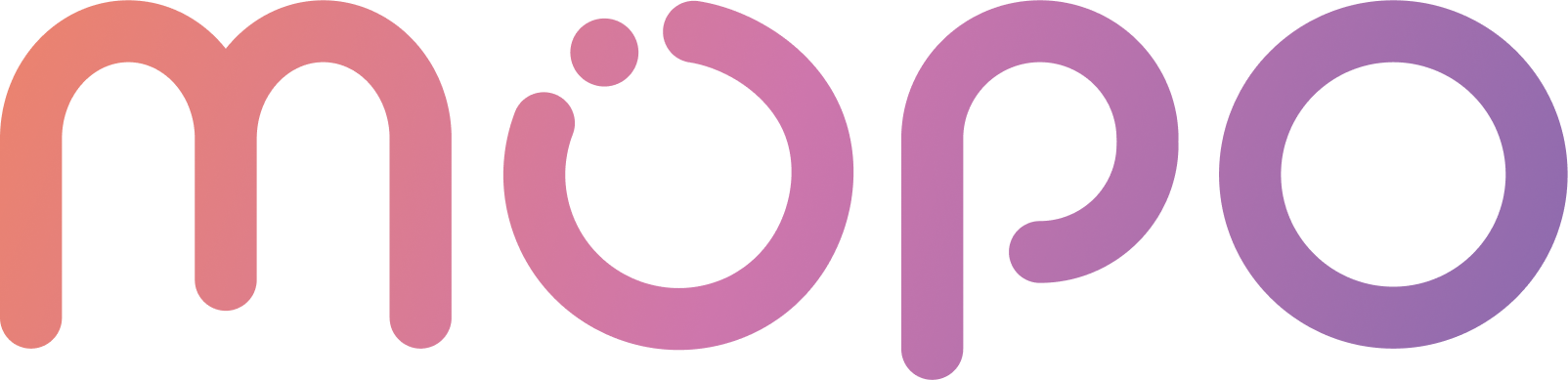 AI Agent Docs
AI Agent Docs- Home
- Customization
- Installation
- Skills
- Integrations
- Introduction to Integrations
- Integrate with Slack
- Integrate with Zoom
- Integrate with MS Teams
- Integrations via Zapier
- Integrations via Act-on
- Conversation Data Payload
- User Insights
- Beta Features
- APIs
- Support
Integrations via Act-On
Act-On integration connects your agent payload to act-on contacts, enabling you to add information to contacts based on your site visitor's conversation with your Agent.
Through the Act-On incoming webhook, you can configure the attributes that you want to save in your contacts and map mopo payload attributes.
Connect MOPO via Act-On
Using an Answer with Form Skill, you can send a user’s form input to an Act-On incoming webhook.
To connect your MOPO AI Agent with Act-On and send the conversation data payload, you need to follow the step-by-step guide:
- Login to your Act-On account.
- Go to Settings > Connectors > Custom Integrations > Incoming Webhooks.
- Click + Create Webhook.
- Enter the Webhook name field and the Webhook source field to Customer webhook.
- Keep the verification disabled. (Note: we do not support verification methods yet.)
- Enable Content mapping and map the payload attributes that you want to integrate into your contacs here. (Note: the email field is a required field to create a new contact or update an existing contact.)
- Integrate Webhook with MOPO AI: Paste the webhook URL into the Answer with Form skill’s Act-On Integration. The skill you select will act as your trigger for starting the Workflow.
- Test the workflow: In Act-On, click Run test.
- Trigger an Answer with form Skill: Trigger the webhook by submitting the chosen skill on the MOPO AI Agent to test and capture a copy/record of the MOPO Conversation Data payload.
- Receive the Data: you should now receive the MOPO AI conversation data payload. If the test passes, then now you can publish the webhook.
Click here for more details on Act-On's conversational data payload.