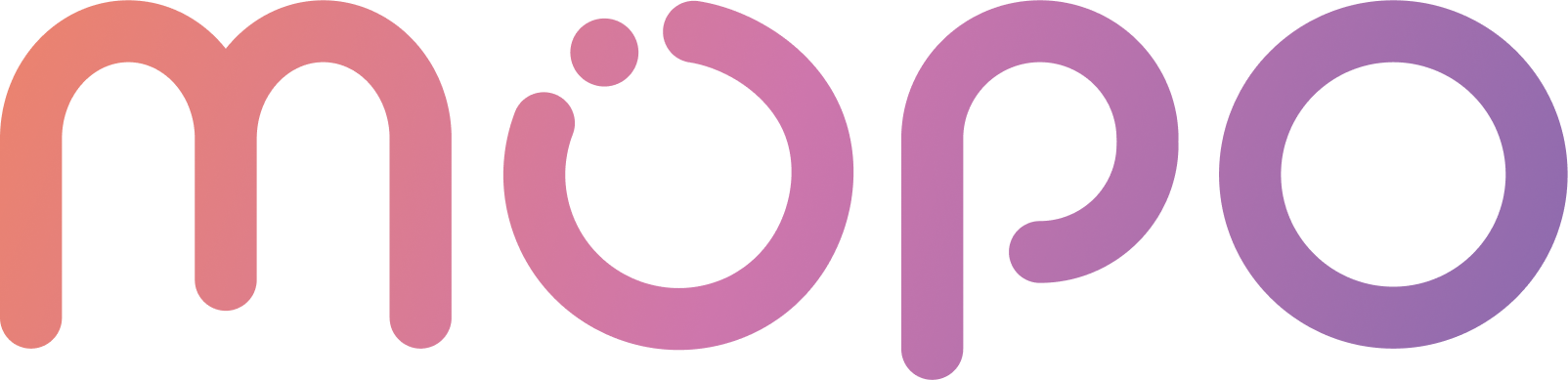 AI Agent Docs
AI Agent Docs- Home
- Customization
- Installation
- Skills
- Integrations
- Introduction to Integrations
- Integrate with Slack
- Integrate with Zoom
- Integrate with MS Teams
- Integrations via Zapier
- Integrations via Act-on
- Conversation Data Payload
- User Insights
- Beta Features
- APIs
- Support
Link Tracking Configuration
Easily configure how your MOPO AI Agent tracks link performance using customizable UTM parameters.
Link Tracking Configuration
Toggle link tracking on or off to control whether your AI Agent appends tracking parameters to shared links. This helps you monitor traffic sources and campaign effectiveness through your analytics tools.
UTM Parameters
Customize the UTM parameters that will be automatically added to links shared by your agent. These parameters help you identify where your traffic is coming from and how users are engaging with your campaigns.
| Setting | UTM Parameter | Description |
|---|---|---|
| Source | utm_source | Defines the origin of your traffic, such as act-on.com. |
| Medium | utm_medium | Specifies the marketing medium, e.g., AI-Agent. |
| Campaign | utm_campaign | Names the campaign to track specific efforts, e.g., AI-Agent-Conversation. |
| Term (Optional) | utm_term | Used for tracking keywords, typically in paid search campaigns. |
| Content (Optional) | utm_content | Differentiates similar content or links within the same campaign, useful for A/B testing. |
Important notes:
- UTM parameters are case-sensitive.
- Use hyphens or underscores instead of spaces or plus signs in parameter.
- Only utm_source, utm_medium, and utm_campaign are required; utm_term and utm_content are optional.
- Keep naming conventions consistent across your organization for better reporting.
- If any UTM fields contain special characters, they will be URL-encoded during transmission (e.g., spaces become %20). Your analytics tool will automatically decode them back to the original text when displaying the data.
Tracking UTM Parameters in Google Analytics
Once link tracking is enabled and your UTM parameters are configured, you can monitor the performance directly in Google Analytics. Follow these steps to locate your UTM data:
How to View UTM Data in Google Analytics 4 (GA4)
-
Log in to Google Analytics
Go to analytics.google.com and sign in to your account. -
Select the Correct Property
Choose the GA4 property associated with your website where the tracked links are directing traffic. -
Navigate to Reports
In the left-hand menu, click on Reports. -
Go to Traffic Acquisition
Under Lifecycle, select Acquisition > Traffic acquisition. -
Customize the Report to View UTM Parameters
- In the table, click on the dropdown where it says Session default channel group.
- Select Session source/medium to view traffic by your
utm_sourceandutm_medium. - For campaign tracking, select Session campaign to see your
utm_campaigndata.
-
Use Filters for More Detail
You can apply filters or secondary dimensions to includeutm_contentorutm_termif you're using them. -
Analyze Performance
Review metrics like sessions, engagement rate, conversions, and more, based on your UTM parameters.
For more information, visit Google's official documentation on UTM parameters.