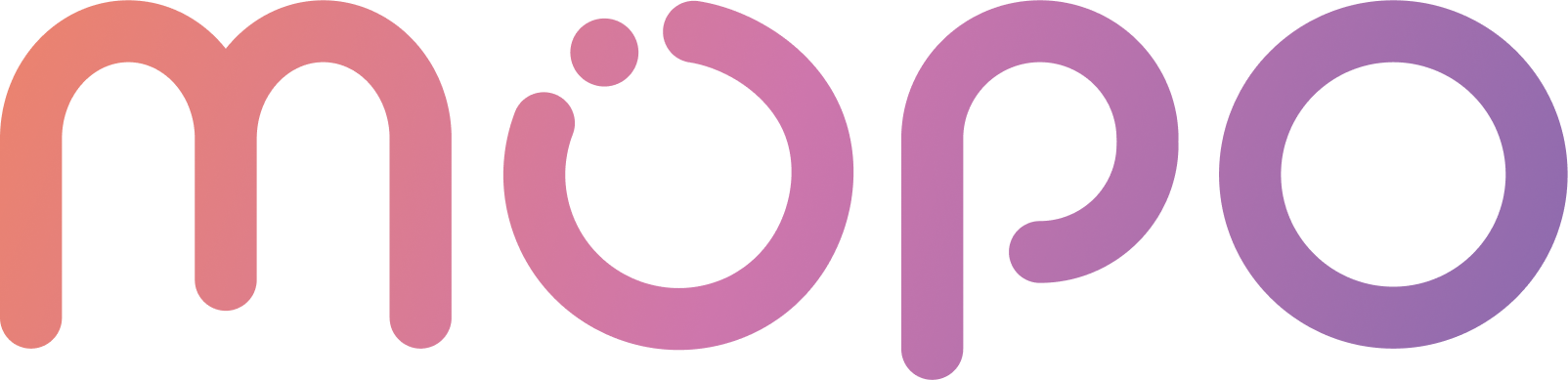 AI Agent Docs
AI Agent Docs- Home
- Customization
- Installation
- Skills
- Integrations
- Introduction to Integrations
- Integrate with Slack
- Integrate with Zoom
- Integrate with MS Teams
- Integrations via Zapier
- Integrations via Act-on
- Conversation Data Payload
- User Insights
- Beta Features
- APIs
- Support
Behavior
MOPO AI Agent behavior settings allow you to refine how it communicates with your site visitors, ensuring a seamless and engaging experience.
Agent Answers Format
Customize the structure of your agent’s responses to match the communication style you prefer:
| Setting | Description |
|---|---|
| Short | Concise, single-paragraph answers for quick information delivery. |
| Long | Detailed, multi-paragraph answers for in-depth explanations. |
| Bulleted | Clear and organized bullet-point answers for easy readability. |
Typewriter (Effect) on Answers
Improve the delivery of your agent’s responses by adding a typewriter-style effect. This setting allows answers to appear incrementally, mimicking a typing animation:
| Setting | Description |
|---|---|
| Enabled/Disabled | Toggle the typewriter effect on or off for your agent’s answers. |
| Typewriter Speed | Adjust the speed of the typing animation: Slow: Deliberate, slower typing; Normal: Balanced, moderate typing speed; Fast: Quick, rapid typing. |
Promote Skills
Boost engagement by promoting specific skills directly within the conversation window. Use this feature to draw attention to key actions like visiting a landing page or connecting with your sales or support team:
| Setting | Description |
|---|---|
| Add Skill Promotion | Select and promote a skill to site visitors. |
| Skill | Choose the skill you want to promote. |
| Button Label | Customize the text that appears on the promotion button. |
User Idle Skill
Keep visitors engaged even when they’re inactive. This setting allows you to define a skill that your agent will automatically trigger after a set period of user inactivity: Note: this skill can only be triggered once in each conversation
| Setting | Description |
|---|---|
| Idle Time (seconds) | Set the time of inactivity (in seconds) after which the idle skill will be triggered. |
| Skill to invoke | Choose the skill your agent will activate when the user becomes idle. |